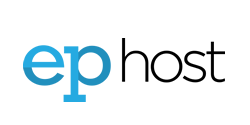The ZenCart shoppoing cart software provides instructions for *Nix based systems or Apache on Windows. However, this does not apply to us-- so we need to make some changes to get it working with IIS and Windows. These instruction may not be entirely complete but should help substantially.
Please follow carefully:
- Remove ALL .htaccess files from the site including ALL sub-directories. They will conlict with our setup. If this breaks functionality or is a security issue please consult with ZenCart. You should be fine though.
- Open the "Includes" sub-directory and open configure.php. You'll need to modify: DIR_FS_SQL_CACHE to D:\virtualhosts\enterhermind.com\cache (as you've already created a dircetory for it). You may need to make it web accessable and put it into the WWWROOT folder. If so, the path would be: D:\virtualhosts\enterhermind.com\wwwroot\cache
- If you haven't already you need to create a MySQL 4 or 5 database using the control panel. See: http://www.ephost.com/support/index.php?_m=knowledgebase&_a=viewarticle&kbarticleid=17
- If the install routine does not prompt you to enter your MySQL database settings, then open the "Includes" sub-directory and open configure.php. You'll need to edit the database connection settings. They are apparent.
- In either case, you will need to specify the IP address to the DB server. You will need to use the INSIDE IP addess to the MySQL server (not LOCALHOST). Using the chart in the following KB enter the "192.168.x.x" inside IP address to the DB_SERVER attribute in configure.php. See: http://www.ephost.com/support/index.php?_m=knowledgebase&_a=viewarticle&kbarticleid=175
- If you are unable to install please send en email to support requesting "Full permissions" on the cache folder you created in step 2.