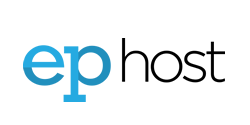If you are unable to access your dedicated server remotely because all terminal services connections are being used, you can use the instructions below to reset or disconnect existing sessions from a command line. These instructions assume that you have access to another server within the same network, and are logged into that server with a username or password that is the same on both machines.
1) First, start by querying the server for which you are unable to login to see the current sessions.
From a command line type: qwinsta /server:192.168.X.X
Where 192.168.X.X is the internal IP address of the server you are unable to login. Alternatively, you may replace the IP address with the machine name of your server. e.g. EP16
Result:

2) In the resut above look for a user called "Administrator" . Do not reset the "console" session. Using the ID number that corresponds to the user, you can type the following to disconnect that user. If the user is currently logged in you may abruptly disconnect that session and they may loose their work.
From a command line type: rwinsta /server:192.168.X.X N
Where N equals the ID number that corresponds to the particular user you wish to disconnect and 192.168.X.X is the internal IP address of the server you are unable to login. Alternatively, you may replace the IP address with the machine name of your server. e.g. EP16
If you do not get an error or the command does not complete, you will have disconnected that users session. You can use STEP #1 above to query the machine again to see if you were successful. Otherwise, a connection/network issue may exist or you may be using a Windows account that does not have privileges for the remote machine.