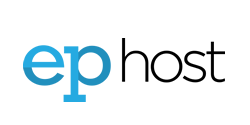The iPhones are designed to check email directly on the server like your normal email client would (e.g. MS Outlook). You may also the EPhost web mail interface on your iPhone / iPad if you prefer.
The iPhone may be configured in several ways.
Below are the quick steps known to work.
- On your iPhone's home screen, tap 'Settings'
- Tap 'Mail, Contacts, Calendars'
- Tap 'Add Account'
- Tap 'Other'
- Tap 'Add Mail Account'
- Complete the fields shown and 'Save'
- Tap "POP" or "IMAP" (IMAP recommended)
- Complete "Incoming Mail Server" and "Outgoing Mail Server" with the following fields
- Host Name: mail.ephost.com (this is a special domain name for EPhost Customers)
- User Name: Your email address (you@your_domain_name.com)
- Password: Your email password
- Tap 'Next or Save. At this point the iPhone will attempt to check the account which will take a SEVERAL minutes
- IMAP Only: Select which service you want to synch and tap 'SAVE'
- Your Account has been created
Also See: Microsoft ActiveSync KBs | Email Settings POP3 / IMAP | Check email online | Email Troubleshooting | Adding an email to your hosting account WINDOWS / LINUX
Contact Support
If you are still having issues, please contact us for further help.
1-877-EPHOST1 | support@ephost.com