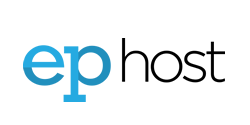What to expect in the EPhost Cloud environment, explanations of terms and suggestions for setup and operation as well as the safety of your new Virtual Machine.
1) When creating Virtual Machines (VM)
- IMPORTANT: Hostname should be one word and preferably short. e.g. JNR1
- IMPORTANT: Create a complex password. e.g. 6 Characters and Numbers
- RAM: Use between 2Gb and 4Gb per machine.
- CPU Share: 1 CPU with 100% CPU share means = 1 Full Core or 1 CPU with 50% CPU Share = 1/2 a Core
- Use "Default" when it comes to drop downs that refer to various Zones.
- Set Network Speed to Unlimited
- We highly recommend using Automatic Backups. You will be charged accordingly so please be aware.
2) After your Virtual Machine (VM) is created
- Your VM's IP addresses is stated on the detail screen. To determine your external IP address you would fllow this pattern: 192.168.1.28 = 64.87.22.28 or 192.168.3.43 = 64.87.23.43 OR 64.87.24.0/24 Then no NAT (NO INSIDE IP)
- To access your virtual server initially use the Console button in the top menu. This is the fastest way to make sure everything installed correctly. Java is required to be installed on your computer's browser. You will be prompted.
- You can also VNC or Remote Desktop into the server from home using the external IP address stated above. Most templates are already setup to allow RDP or VNC connections right away.
- Your VM may request a restart if you logon right after it was built. Please restart the computer before doing anything else.
- You may want to consider enabling the firewall on your new VM using your cloud account under Networking. You can also use your VM's OS software firewall but this may become challenging to manage both. NOTE: Your server may already have it's OS firewall enabled so you may need to disable or adjust accordingly.
- IMPORTANT: we generally never recommend surfing the Internet on your virtual server to reduce the risk of viruses. Please install a virus scanner right away. If you do surf the Internet on your virtual server, you will be surfing the Internet as "EPHOST" -- so be aware it is not anonymous.
Also See
- More articles on EPhost's Cloud hosting
- See EPhost Cloud Hosting Plans