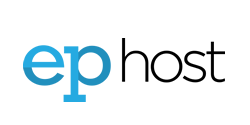Microsoft Exchange ActiveSync is available as an optional add-on to your email account. Unlike the other synchronization methods, Microsoft ActiveSync uses direct push technology to sync email, calendars, contacts, tasks, notes, and folders to Windows Phones in real time. Once you have purchased and activated the Microsoft ActiveSync Email subscription your device will need to be configured. Please read the Microsoft ActiveSync Setup - Read First Setup article BEFORE enabling on your device.
Follow these steps to connect your Windows Phone 7 device to EPhost via Exchange ActiveSync:
- From the home screen, push the arrow in the upper right corner, and go to Settings.
- Under the System tab, select email & accounts.
- Select add an account.
- Select Outlook.
- Enter your email address and password and click Sign In.
- You will be then be brought to a page to check your information and try again. Your e-mail address and password should be populated. If not, fill these in. Change your username to your e-mail address, and leave Domain blank, then hit Sign In again.
- You will then receive a screen that says, "We couldn't find our settings." Click Advanced.
- The email address, password and username fields should be populated. If they are not, please fill these in. Leave the domain field blank, and enter your mail server (generally mail.ephost.com, however you may need to check with your mail host or server administrator if you are unsure). Click Sign in.
- You will be brought back to the e-mail & accounts menu. To verify your account has been added, look for the account on this list.
Your Windows Phone 7 device is now setup to synchronize data using Exchange ActiveSync. For information on configuring mailboxes to synchronize email, calendars, tasks, and notes using the Exchange ActiveSync technology,
NOTE: if you are prompted to "delete items from your phone" when enabling contacts and calendars please only do so if you understand the ramifications. Your existing contacts and calendar items would need to be in your EPhost Webmail account ALREADY. Otherwise, do not delete your local contacts and calendar items. You may get a warning about "duplicates", but it is okay. To remove the duplicates you can simply remove the Microsoft ActiveSync Email Account and setup again. Many phones handle the duplicates well and it may in fact be ideal. See the "Microsoft ActiveSync Setup - Read First" article first.
Also See: Microsoft ActiveSync KBs | Email Settings POP3 / IMAP | Check Email Online (Webmail) | Email Troubleshooting
If you are still having issues, please contact us for further help.
1-877-EPHOST1 | support@ephost.com